No file selected.
1. Numbering Settings
2. Appearance
Live Preview
Processing PDF and adding numbers… Please wait.
🧾 Add Page Number PDF – The Complete Guide to Numbering Your PDF Pages Easily
Introduction
When handling digital documents, maintaining order and professionalism is key. Whether it’s an eBook, a report, or a merged file, adding page numbers can make your PDF look clean, organized, and easier to navigate. That’s why many users search for “Add Page Number PDF”, “how to put page number in PDF”, or “add page numbers to combine PDF” — because a simple page numbering feature can save time and confusion.
If you’re looking for a quick and free way to add page numbers to your PDFs, Multitoolspot offers an online Add Page Number PDF Tool that’s fast, reliable, and easy to use — no software installation required.
In this complete guide, you’ll learn:
Why adding page numbers is important
How to add page numbers to PDFs (online & offline)
Step-by-step instructions using Multitoolspot’s Add Page Number Tool
How to add numbers to combined or merged PDFs
FAQs and best practices
Let’s get started.

📘 Why Add Page Numbers to a PDF?
Before diving into the “how,” let’s understand the “why.” Adding page numbers isn’t just for aesthetics — it serves many practical purposes.
- Improves Navigation
When a PDF has dozens or hundreds of pages, page numbers help readers find what they’re looking for quickly. They can easily refer to specific pages in conversations or references.
- Adds Professionalism
Documents with clear page numbering appear more professional, especially in reports, research papers, and business documents.
- Supports Printing & Binding
When PDFs are printed and bound, page numbers make reordering and referencing effortless.
- Enhances User Experience
For eBooks, manuals, or academic papers, numbered pages help users keep track of where they left off.
- Essential for Combined PDFs
If you’ve merged multiple files into a single document, numbering ensures everything stays organized. This is where the keyword “add page numbers to combine PDF” becomes crucial — it helps unify multiple documents into one coherent file.
🛠️ How to Put Page Number in PDF – Different Methods
There are several ways to add page numbers in PDFs — online tools, desktop applications, and even browser extensions. Let’s explore them all.
✅ Method 1: Use the Multitoolspot Add Page Number PDF Tool (Recommended)
If you want the simplest, most efficient method — Multitoolspot’s Add Page Number PDF Tool is the best choice. It’s 100% online, free, and doesn’t require registration.
🔹 Step-by-Step Guide
- Go to the Multitoolspot Add Page Number PDF Tool
Visit Multitoolspot.com and navigate to the Add Page Number PDF section. - Upload Your PDF File
Click the “Upload PDF” button. You can drag and drop your file or choose it from your device. - Choose Numbering Options
Position: Top-left, top-right, bottom-left, bottom-right, or centered.
Font Style: Choose between Arial, Times New Roman, or custom fonts.
Size & Color: Adjust text size and color to match your document style.
- Preview Your PDF Multitoolspot’s smart preview feature lets you see how your page numbers look before finalizing.
- Click “Add Page Number” Once satisfied, click the button to process your file.
- Download the Updated PDF Your new file will be ready in seconds, complete with page numbers — ready for printing or sharing.
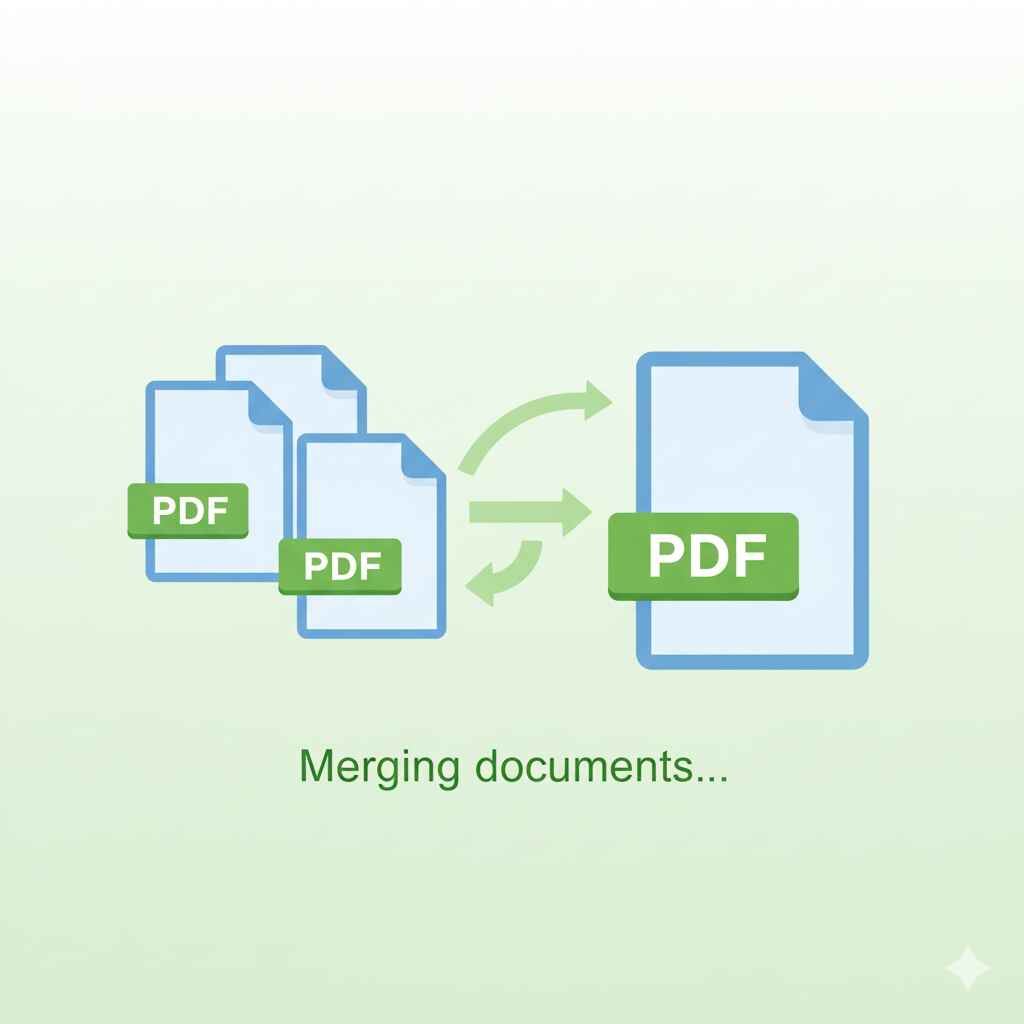
🔹 Why Choose Multitoolspot?
Free and secure
No installation required
Supports large PDF files
Cloud-based & fast
Works on mobile and desktop browsers
With Multitoolspot, adding page numbers to a PDF becomes effortless.
🧩 Method 2: Add Page Numbers to Combine PDF Files
Sometimes, you merge multiple PDFs and need to add consistent numbering afterward. Here’s how:
Option 1: Combine First, Then Add Numbers
- Use the Multitoolspot Merge PDF Tool to combine multiple files.
- Once merged, open the combined PDF in the Add Page Number PDF Tool.
- Choose your numbering style and apply it to the full document.
This ensures your combined document has continuous numbering from start to finish.
Option 2: Add Numbers Before Merging
If you need to maintain individual numbering for separate files, use the Add Page Number PDF Tool on each file before merging.
Either method works depending on your preference — but most professionals prefer combining first for smoother numbering.
💻 Method 3: Add Page Numbers in Adobe Acrobat
If you have access to Adobe Acrobat Pro, here’s how to do it:
- Open your PDF in Adobe Acrobat.
- Click Tools → Edit PDF.
- Choose Header & Footer → Add.
- Click Insert Page Number.
- Customize font, position, and formatting.
- Save your PDF.
While effective, Acrobat is a paid tool — which makes Multitoolspot a better free alternative for most users.
🌐 Method 4: Add Page Numbers Using Microsoft Word
If your PDF originated from Word, you can easily reinsert page numbers:
- Open your original document in Word.
- Go to Insert → Page Number.
- Choose position and style.
- Save as PDF again (File → Save As → PDF).
However, if your document is already in PDF format and you don’t have the Word version, online tools like Multitoolspot are much faster.
📱 Method 5: Add Page Numbers on Mobile (Android & iPhone)
With Multitoolspot’s mobile-friendly interface, you can add page numbers to PDFs directly from your phone’s browser:
- Open Multitoolspot.com on your mobile device.
- Select Add Page Number PDF.
- Upload your document from your phone’s storage or Google Drive.
- Choose position and style.
- Click Add Numbers and download instantly.
No app needed — it’s all online.
📑 how to add page number pdf
Multitoolspot isn’t just about adding numbers — it’s about flexibility. Here are the customization options available:
Feature Description
Positioning Add page numbers at top, bottom, left, right, or centered.
Start Number Begin numbering from any page (e.g., start from page 3).
Font Style Choose from various fonts like Arial, Helvetica, Times.
Font Size & Color Adjust to match your design or theme.
Exclude Pages Skip numbering for title or cover pages.
Preview Mode See a live preview before applying changes.
This level of control ensures your document always looks professional and consistent.
🔒 Is It Safe to Add Page Number PDF Online?
Yes — Multitoolspot prioritizes user privacy and file security. All uploaded files are processed on secure servers and automatically deleted after a short period.
End-to-end encryption: Ensures your data stays private.
Automatic deletion: Files are removed after processing.
No watermark or hidden charges: 100% free and transparent.
You can confidently add page numbers without worrying about privacy issues.
🧠 Tips for Adding Page Numbers Professionally
- Keep consistency – Use the same position and font style across all pages.
- Avoid clutter – Don’t let numbers overlap text or graphics.
- Start numbering after the title page – For formal reports or books.
- Preview before finalizing – Always check alignment.
- Use light gray or subtle colors – For a polished look.
These small details make your PDF appear clean and expertly formatted.
❓ Frequently Asked Questions (FAQs)
- How do I add page numbers to a PDF for free?
Use the Multitoolspot Add Page Number PDF Tool — it’s completely free, secure, and works online without registration.
- Can I add page numbers to multiple PDFs at once?
Yes! Combine them using the Merge PDF tool, then use Add Page Number PDF for continuous numbering.
- Is it safe to upload confidential PDFs?
Absolutely. Multitoolspot automatically deletes all files after processing, keeping your data private.
- Can I choose where the numbers appear?
Yes. You can position numbers at the top, bottom, left, right, or center.
- Do I need to install software?
No installation needed — everything runs directly in your browser.
- Can I skip numbering for the cover page?
Yes, you can start numbering from any page (e.g., start from page 2).
- Does the tool work on mobile?
Yes. Multitoolspot’s website is fully mobile-responsive, so you can add page numbers on any device.
- How do I add page numbers after merging PDFs?
Simply upload the combined file to the Add Page Number PDF tool and process it in one go.
🏁 Conclusion
Adding page numbers to a PDF doesn’t have to be complicated. With the Multitoolspot Add Page Number PDF Tool, anyone — from students to business professionals — can easily insert page numbers online in just a few clicks.
Whether you’re managing reports, merging PDFs, or creating eBooks, consistent numbering improves clarity and professionalism.
Forget the hassle of installing bulky software — Multitoolspot lets you add, customize, and download numbered PDFs instantly, for free.
So the next time you need to add page numbers to a combined PDF or just insert numbering in a single file, visit Multitoolspot.com — your all-in-one solution for easy PDF editing.
Multitoolspot Home Add Page Number PDF Tool – Multitoolspot Merge PDF Online – Multitoolspot Multitoolspot Privacy Policy How to add page numbers in Adobe Acrobat What is PDF? — Wikipedia Smallpdf — Add Page Numbers to PDF Save a Word document as a PDF — Microsoft Support